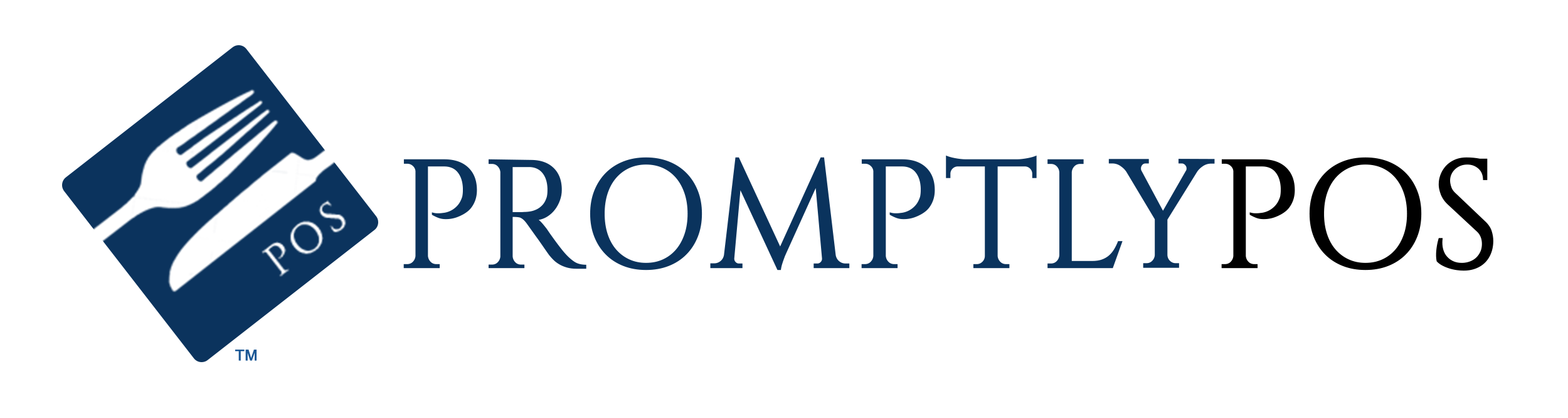Tax Rates, Categories and Tables
PromptlyPOS supports the ability to create and customize unlimited tax categories and assign them to menu items and modifiers as you need. The behavior will operate in different ways depending on how the tax categories are set up and how they are applied.
Tax Categories
To begin creating a tax rate, you must first create a Tax Category. You can do this from here:
Back Office > Restaurant Setup >Manage Tax Categories
To create a tax category, click the button in the top right "Add New Tax Category." You will have the following options:
- Tax Category Name - This is the name of your tax category, and will be referenced on the receipt by this name. For instance "NY State Sales Tax"
- Rounding Method - This indicates how values less than one penny will be rounded.
- Round Up - Any value above 0/10ths of a cent will round up to the nearest penny. ($0.421 will round to $0.43)
- Round Nearest - Any values at 5/10ths of a cent will round up to the nearest penny. ($0.425 will round to $0.43, $0.424 will round to $0.42)
- Round Down - Any values below 10/10ths of a cent will round down to it's floor value. ($0.429 will round to $0.42)
- Apply Tax Method - This indicates in which method the taxes will be calculated and rounded:
- Per Receipt - Taxable items for this category will compare against the applicable tax tables after all items have been subtotalled, and then rounded afterwards.
- Per Item - Taxable items for this category will be compared against the applicable tax tables and rounded before calculating quantity, and before subtotalling other items in the same tax category.
When coupled with different types of Tax Tables, the above options can be very powerful.
Always check with a Tax Professional to ensure the correct way to do your own state, county, or city taxes.
Manage Tax Tables
To add a new tax table to an existing tax category, visit the Manage Tax Tables page here:
Back Office > Restaurant Setup >Manage Tax Tables
To create a new tax table, click the button in the top right "Add New Tax Table." You will have the following options:
- Tax Category - Select the category this table will apply to.
- Tax Threshold - Maximum Price this table will apply to (For use with tax brackets). For instance, a Tax Threshold of 1.00 will apply to any price between $0 - $1.00 but not $1.01. Use the default value of -1 to apply to all prices in this category.
- Dine-In, Take-Out, Delivery Tax Percentage - A value by way of percentage. You may leave this at zero to use a dollar amount instead. You can designate different values for the same tax table for dine-in, take-out, and delivery tickets.
- Dine-In, Take-Out, Delivery Dollar Amount - If your location requires fixed dollar amount taxes for brackets, you can put a fixed dollar amount here. (For instance, if your location taxes alcoholic beverages per ounce instead of based on the price, you can use fixed dollar amounts.) You may leave this at zero to use a tax percentage instead.
Applying Tax Categories to Menu Items and Modifiers
While editing menu items and modifiers, there is a field for each labelled "Tax Category" in which you can select as many tax categories as you'd like to apply. If you select more than one tax category, it will calculate and round the taxes separately before calculating the bill.
Imagine a scenario where county tax is 1.5% and city tax is 4.5%. It may be reasonable to believe that this is an effective tax rate of 6%. If you had an order for $10.00, the respective taxes would be $0.15 and $0.45. Added together, you get the effective tax of $0.60 or 6%.
However, this scenario can lead to discrepancies which may lead to inconsistencies when it comes time to pay the taxes out. For instance, imagine you had an order for $48.57 with the above two tax rates:
1.5% = $0.72855
4.5% = $2.18565
When added together, your tax subtotal is $2.9142. Rounded nearest, that comes to $2.91.
However, if both tax jurisdictions require rounding, they may expect this instead:
1.5% = $0.73
4.5% = $2.19
Your tax subtotal would then be $2.92.
While one penny hardly seems to make a difference, this discrepancy can be compounded by the number of tax jurisdictions applied to any single ticket. Then multiply that by potentially thousands of orders in a calendar year and you could see discrepancies of hundreds or thousands of dollars over time.
This discrepancy can also rear its head when calculating tax rates on a per-receipt vs per-item basis. So make sure to contact a tax professional to get the best advice on what to do in your jurisdiction.
Tax categories applied to menu items will calculate taxes based on the price of each menu item after modifiers are added. If the tax category is applied "per item" then it will round before calculating the tax on the quantity extended price.
If you have additional tax categories designated in modifiers, the parent menu item will inherit said tax category only if the modifier has been added.
For instance:
If your restaurant serves alcoholic drinks, but your jurisdiction requires a $1 tax per ounce of alcohol served, you will be well served by the following configuration:
Tax Category: "Single Alcoholic Drink" Apply Tax Method: "Per Item"
Tax Table: $1 for "Single Alcoholic Drink"
Tax Category: "Double Alcoholic Drink" Apply Tax Method: "Per Item"
Tax Table: $2 for "Double Alcoholic Drink"
Modifier Group: Alcohol Sizes:
+ Modifier: "Single shot" with Tax Category "Single Alcoholic Drink"
+ Modifier: "Double shot" with Tax Category "Double Alcoholic Drink"
Menu Item: "Gin and Tonic" with Alcohol Sizes Modifier Group
When you add Gin and Tonic to the order, no taxes are applied until you select "Single Shot" or "Double Shot" which then applies the correct tax category to your order item.
If you add a second or third Gin and Tonic, the taxes will continue to accumulate as follows:
1 Gin and Tonic Single = $1 tax
2 Gin and Tonic Singles = $2 tax
4 Gin and Tonic Singles = $4 tax
1 Gin and Tonic Double = $2 tax
4 Gin and Tonic Doubles = $8 tax